Transactions
Click Transactions from the sidebar to open the Transactions page.
This page provides a complete list of all transactions in your Merchant portal. A footer appears at the bottom of the page with a drop-down field of results to display per page (25, 50, 100) and page numbers to navigate between pages.
Use the filter to search your transactions list.
Click the plus icon to access advanced filtering options.
Filter your transaction by ID, Merchant, Processor, Receiving account, Status, Status change period, Billed, and select a limit.
Once the filter is selected or entered, click Filter to update the displayed data list.
Click Reset to remove the filter.
Create manual transaction

A user can create manual transactions for their customers. Click on Transactions and click on New transaction in the top right corner. This opens a page where the user fills in all required payment details.
If your user has access to multiple merchant accounts, please first select for which merchant you want to create a transaction.
Select the local currency for your merchant.
Enter an amount, description, and expiration date.
Select Save transaction.
Optionally, to create another transaction, click the triangle button, select Save and create new.
Please note that the minimum amount of the transaction is ANG 1, AWG 1 or USD 1.
The transaction has been successfully created. A new page shows a summary of the transaction details. A Payment handle URL and QR code are shown on the right-hand side of the screen. Use these URLs to manually copy and paste into other digital media, such as email, SMS, chat, or text messages.
Once the transaction is initiated, the status history and processor response are updated.
Transactions overview
Name | Description |
|---|---|
ID | A unique identifier for each transaction. |
Merchant | The company entered into a Merchant Agreement with Sentoo, for which Sentoo provides the service to enable processors to process transactions related to the merchant’s services and products. |
Processor | The financial institution that is integrated with Sentoo and authenticates, authorizes, and processes payment. |
Receiving Account | The account with the receiving bank into which the merchant receives payments from the Sentoo transactions. |
Amount | The total amount of the transaction. |
Status changed | The date of the last transaction status change |
Created | The date the transaction was created. |
Status | The current status of the transaction. See the Transaction Status Column below for each status description. |
Billed | Indication if the fee for this transaction has been invoiced. |
Transaction Status Column
Status | Definition |
|---|---|
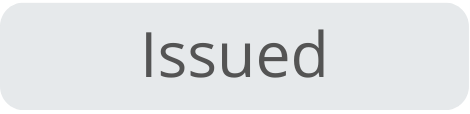 |
|
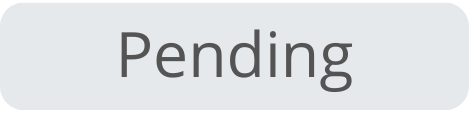 |
|
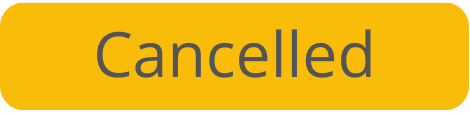 |
|
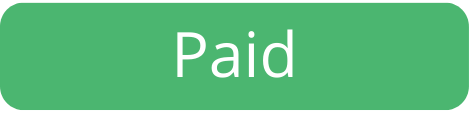 |
|
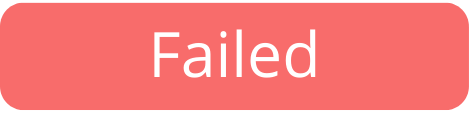 |
|
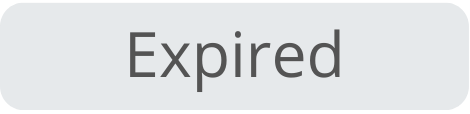 |
|
If you want to receive email updates for different transaction statuses, please take a look at status email updates.
Transaction details
Viewing a summary of the transaction details is possible by clicking on a row in the Transactions overview. Click on a transaction to open the Transaction details page.
Name | Description |
|---|---|
Transaction ID | A unique identifier for each transaction. |
Amount | The total amount of the transaction |
Secondary Amount | For transactions that can also be paid with a credit card, this amount is the value in USD/EUR if the primary currency for a country is not USD or EUR. |
Description | The description of the transaction. This will be shown to the customer. |
Expire date | The expiration date of the transaction |
Status | The current status of the transaction. See the Transaction Status Column for each status description. |
Processor | The financial institution that is integrated with Sentoo and authenticates, authorizes, and processes payment. |
Receiving Account | The account with the receiving bank into which the merchant receives payments from the Sentoo transactions. |
Merchant | The company entered into a Merchant Agreement with Sentoo, for which Sentoo provides the service to enable processors to process transactions related to the merchant’s services and products. |
Merchant customer | An optional value provided by the merchant that could indicate the customer that is paying. |
Manual created | Indicates if a transaction has been manually created via the GUI or through the web service API. |
Verified by Processor | Indicate if the financial institution has verified a transaction. |
You can see the details of the stages of each transaction in ‘Transaction status history’ and ‘Processor response’. A processor sends a response each time when authenticating, authorizing, and processing a payment. The processor response determines the status of the transaction. The changes in the stages of a transaction happen instantly.
For example, ‘Issued’ is the initial stage of each transaction. If there are insufficient funds to authorize the payment, the processor rejects the transaction and sends the processor response ‘Rejected’. The transaction moves to the ‘Status’: ‘Pending’.
Processor response
Status | Definition |
|---|---|
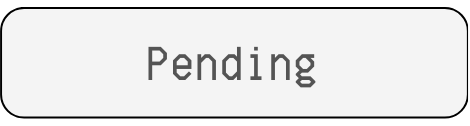 |
|
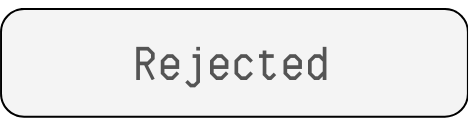 |
|
 |
|
 |
|
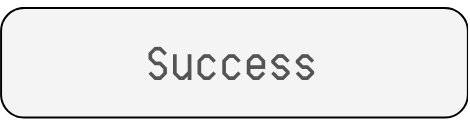 |
|
