Merchants
Click Merchants from the sidebar to open the Merchants page.
This page provides an overview of your merchant account and how it is set up. In the Merchant portal, each merchant account has a unique Merchant ID. Merchants with multiple businesses or locations may choose to set up multiple merchant accounts. You will receive a separate merchant account for each legal entity that you process payments with. This is required to separate payments, reporting, and user permissions. The number of Merchant IDs shown in your overview depends on which merchant accounts are assigned to your user.
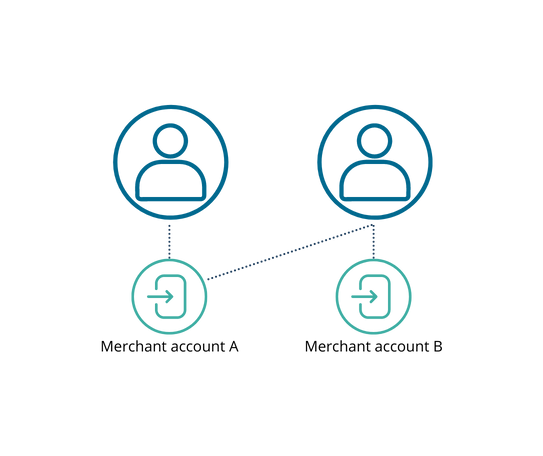
For example, a user has been assigned to merchant account A, while his colleague has been assigned to merchant accounts A and B and will see both merchant account IDs in the overview.
Merchant overview
Name | Description |
|---|---|
ID | A unique identifier for each transaction. |
Name | The name of the merchant account. |
Country | The country in which the merchant is listed. |
Instant response? | ‘Required’ label means an instant response is required (e.g., for food delivery). A ‘Not required’ label indicates that this merchant does not require a near real-time response, thus broadening the list of possible processors for a specific transaction. |
Status | The current status of the merchant account. The green ‘Enabled’ label means the account is available. The grey ‘Disabled’ label means the account is inactive and should be enabled first by Sentoo. |
Merchant account
To access your merchant account details, click on the Merchant ID.
This opens a page with a summary of company and billing details, such as the unique Merchant ID and currency, as well as additional settings.
If you need to make changes to your profile, such as updating your bank account, please contact the support desk
General info: the general info section displays the unique Merchant ID and merchant secret. This unique information is used to identify the merchant account while creating and processing payments.
Company details: the company details section displays the company’s name, address, chamber of commerce number, and principal email address.
Billing details: the billing section displays the company’s billing information and currency used for invoicing.
Additional settings:
The Payment status URL is the ‘webhook URL’ to which Sentoo should push payment status updates.
Select the payment handle option to show the optional email field on your payment handle screen. With this option, customers can fill in their email address on the payment handle screen and receive a payment confirmation.
Status email updates
A user can receive email updates for different transaction statuses by selecting the different statuses like “Failed”, “Cancelled”, “Pending”, “Expired”, or “Success” (or all if necessary). By clicking on the “Status email updates” within the merchant details, you will get an overview of the available status options. Select or deselect a status based on your preferences. Under notification email address(es), enter one or more emails where you want to receive the notifications. After making these changes, click Save merchant to apply the updated settings.
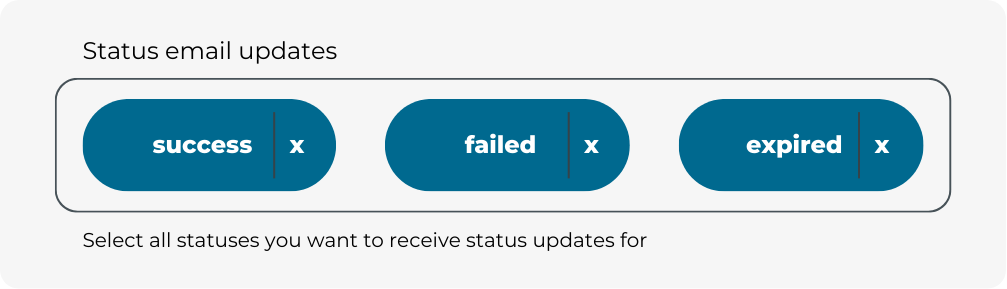
For more information about transaction statuses, please take a look at the Transaction status column.
Generate new secret
Every time your application interacts with our API, Sentoo uses a secret key to authenticate the request. When your merchant account is set up, it has one secret key. You can periodically generate a new merchant secret key for increased security or, for example, due to compliance guidelines.

Go to Merchant, click on the Merchant ID and select Generate new secret.
When you generate a new Merchant secret, it can be used immediately. You must update your API integration with the new key.
Add processor account
If you are accepting payments in multiple currencies or at different issuing banks, you may link multiple processor accounts to a single merchant account.

Go to Merchant, click the Merchant ID, and select Add processor account.
Select the Processor and fill in the processor details.
Select Save processor account.
Clicking on Add processor account will take you to a new page. To go back to Merchants, click Merchants in the sidebar.
